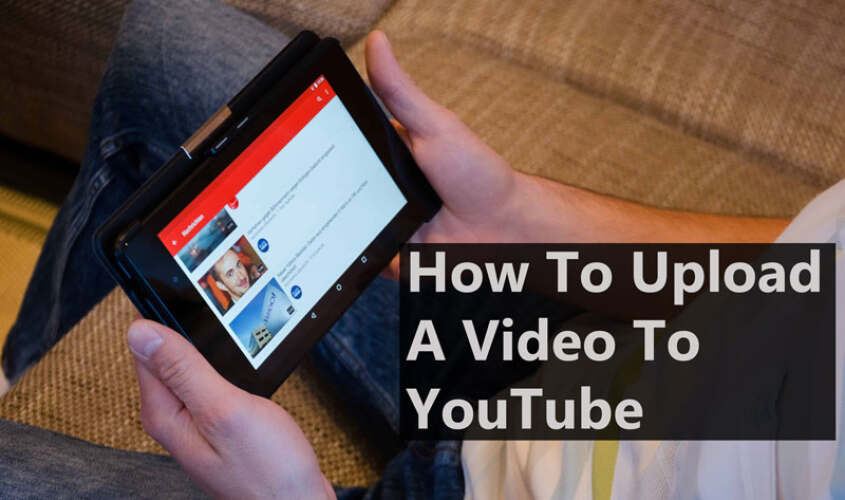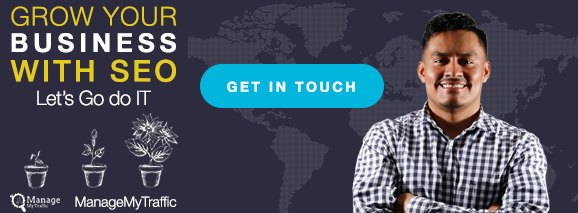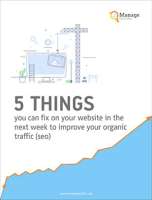With over a billion monthly users, YouTube is a great platform for both small businesses and non-profits to share videos that educate, entertain, or inspire.
But in order to reach these users, you must first learn how to upload a YouTube video the right way.
Following the right steps when uploading will allow your video to be viewed by the right audience and generate lots of sales or traffic to your website.
In this article, we’ll go over the step-by-step process of uploading videos to your YouTube channel using both a web browser and a mobile app.
Note: For both methods, you’ll need to create a Google account, if you don’t already have one, or sign in with your existing account.
Let’s get started!
Table of Contents
How to upload a video to YouTube using a web browser
Step 1: Sign in to YouTube using the correct Google Account
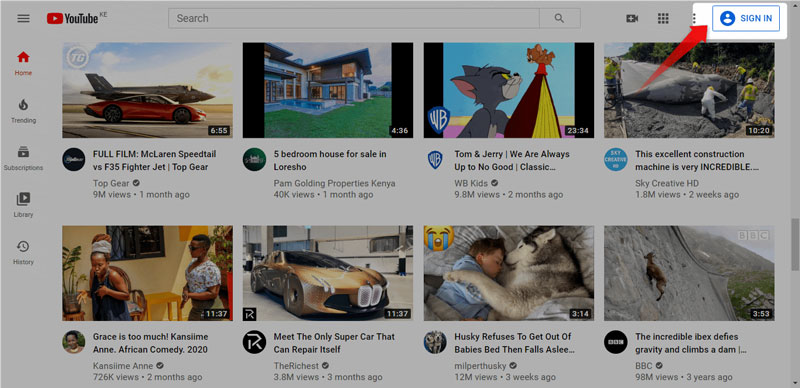
Step 2: Click on the camera icon in the top right corner of your screen to reveal a drop-down menu.
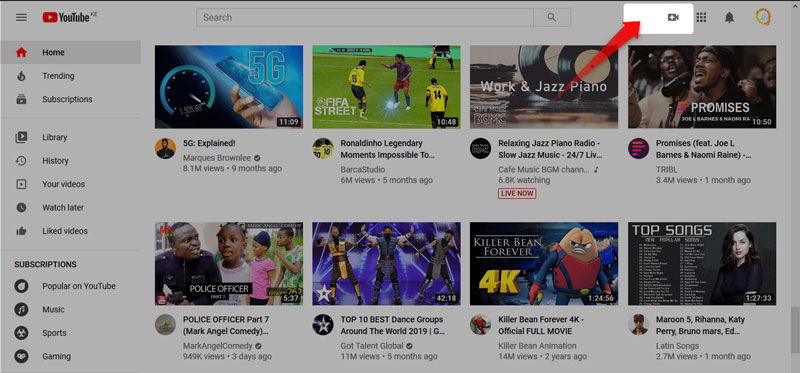
Step 3: Click “upload videos” from the drop-down menu. This will present you with a new window shown below.
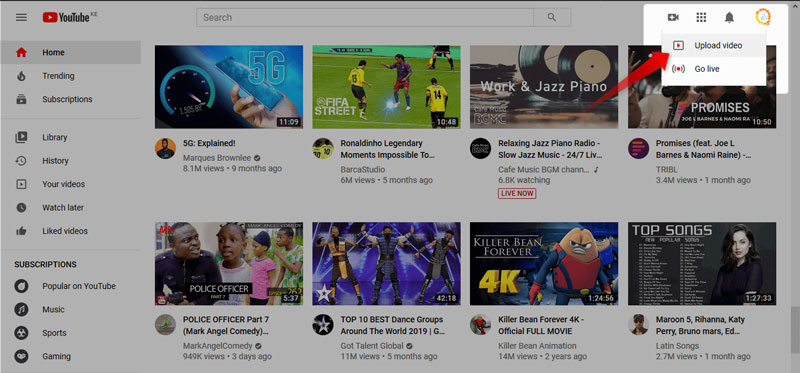
Step 4: Upload your video by dragging and dropping it in the area above or click on ‘select files’ to choose a video file directly from your computer.
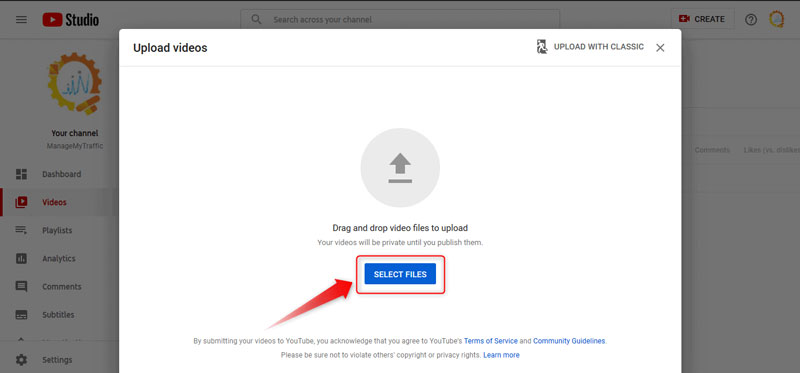
Video File Formats Supported by Youtube
Youtube currently allows you to upload videos in a variety of file formats. Therefore, before uploading your video, ensure that it is in one of the following formats:
.MOV
.MPEG4
.MP4
.AVI
.WMV
.MPEGPS
.FLV
3GPP
WebM
DNxHR
ProRes
CineForm
HEVC (h265)
If you experience problems during the upload process due to an unsupported format, you can use the YouTube troubleshooter to learn how to convert your file.
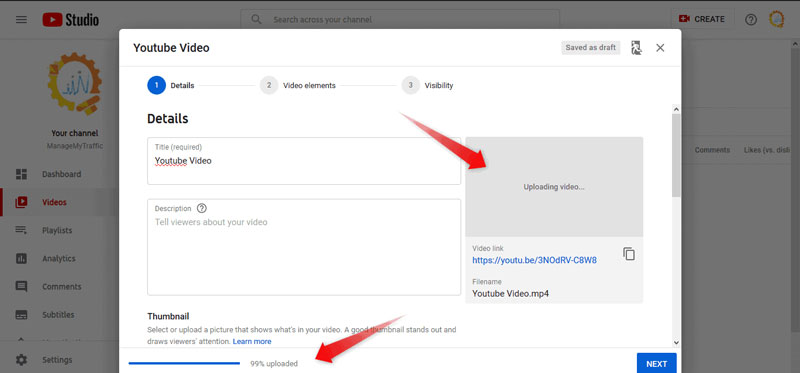
As long as your video file is in one of the supported file formats, the upload process should begin immediately. You should have an automatically generated video link and a thumbnail once the upload process is complete.
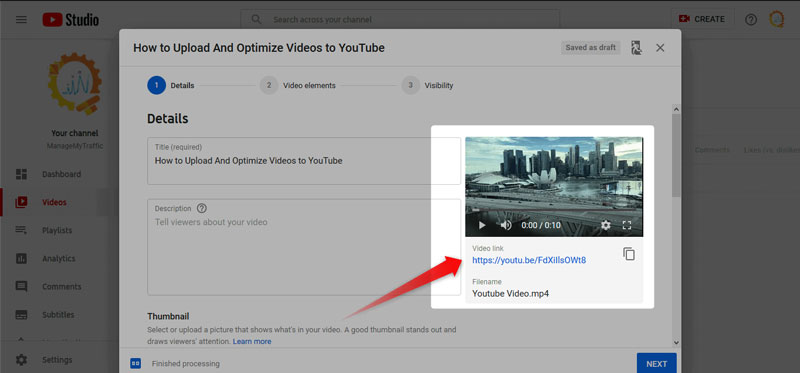
By completing the steps above, you’ll have successfully achieved your goal of uploading your video to YouTube. However, if you want your video to get found by thousands and probably millions of viewers you need to follow up with some good SEO practices. We’ll go over the process in the next step.
Step 5: Optimize your video for YouTube Search (YouTube SEO)
In order to better understand how to optimize our video for SEO to increase your reach and subscribers, let’s take some Lessons from Graham Stephan. Graham Stephan is an entrepreneur and successful YouTuber who has been able to grow his channel from 20 subscribers to over 370,000 subscribers and almost 100,000 daily views.
Over time, he has tested different strategies to understand what works to get videos suggested, recommended, and pushed massively on YouTube.
In the following video, he goes over the exact steps you need to take to grow your youtube channel.
1. Make Good Content
The first thing you need to do is create amazing content that will get people hooked within the first 30 seconds of clicking on a video. Hooking viewers increases the chance that they’ll stick around long enough to listen to what you have to say.
You can’t have boring content and expect it to do well or get shared. Also, keep your content family-friendly and steer away from controversial or questionable topics.
2. Good SEO
SEO stands for Search Engine Optimization, and it is the process of increasing the quality and amount of traffic to your content through organic search results. Practicing good SEO will make it easy for the YouTube algorithm to figure out what your content is about.
In short, practicing good SEO will help increase the visibility of your videos on YouTube because they will get recommended among other similar videos.
What you need to do in this step is to put some thought into the video title, description, and tags.
Title: When starting out, avoid putting vague, click-bait titles because it will make it hard for YouTube to understand what your video is about. Instead, create titles that describe what your video is about but also include something that arouses curiosity to increase the click-through rate.
Description: Write a detailed description and try to include as many keywords that are related to your topic as possible. You can also include links to your site, products discussed in the video, etc.
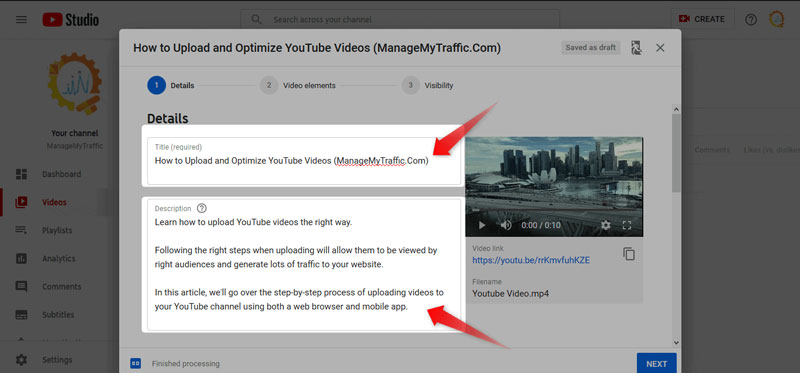
Tags: Use tags that are specific without being vague. Also, if you know of other relevant channels that cover similar topics as you, tag them as well. A good way to find out what tags are working is to use tools like Tubics or TubeBuddy.
3. Thumbnails
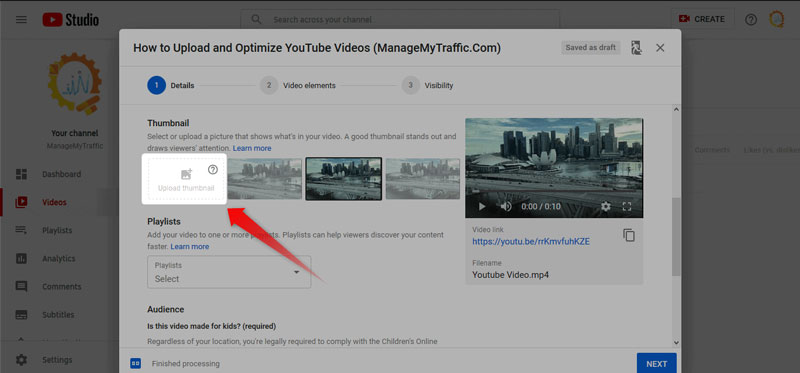
Thumbnails are the first thing users see when scrolling on YouTube. Make eye-catching thumbnails that spark curiosity and tell users what to expect from your video. There are lots of tutorials online that teach you how to make YouTube thumbnails using tools such as PhotoShop, Canva, and Snappa.
4. Upload Frequently
Uploading frequently gives YouTube fresh content to recommend to people and thus increases your channel views.
5. Encourage Video Engagement
YouTube measures video engagement based on how many people subscribe to your channel, the likes on the video, and comments.
The more people subscribe, like, and comment on your videos, the more suggestions, and recommendations those videos get.
6. Leave comments on larger channels
Visit other channels that are related to your channel and rank your comment at the top of their page. To do this successfully, do the following:
a) Make sure you have a good thumbnail
b) Change your YouTube username to your name or topic and include a phrase that describes what your video is about.
c) Comment as soon as the channel posts a new video to increase the likelihood that other people will see and like your comment. When commenting, don’t leave spam comments.
How to upload a video to YouTube on Mobile
To upload YouTube videos on mobile, you need to have the YouTube app installed on your mobile then follow the following steps:
Step 1. Go to your YouTube Android or iPhone mobile app
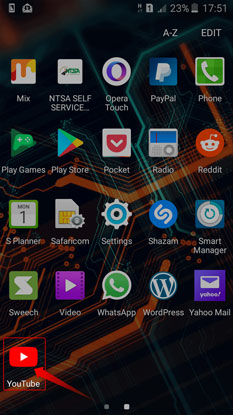
Step 2. If you aren’t already signed in with a Google Account, tap on the profile icon in the top right corner to sign in.
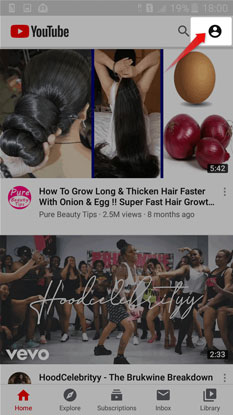
Step 3. Sign in with the correct Google account.
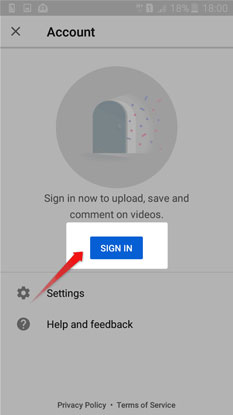
Step 4. Once you are logged in, tap on the camera icon in the top right corner
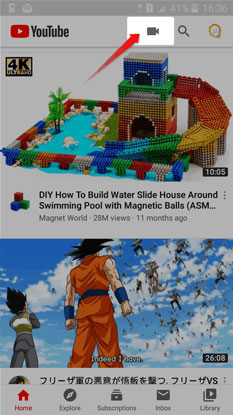
Step 5. Select the videos you want to upload from the list below. You’ll also be presented with the option to go live or record a video instantly.
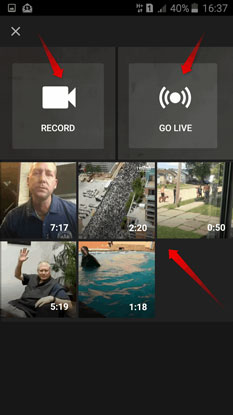
Step 6. Optimize your video with an SEO title and description following the steps we discussed earlier. Click on ‘Upload’ when you’re done.
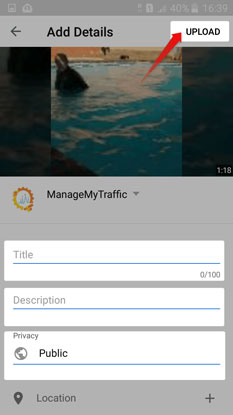
YouTube also has a number of built-in tools that allow you to enhance your video in a variety of ways. These tools include:
End screens: These enable you to add an end screen to the last 5-20 seconds of your videos and showcase other elements of your video such as subscribe buttons, links, playlists, and other videos people might be interested in.
Cards: Cards help you to integrate calls to action, link to other videos, and show custom titles and images while the video plays.
Audio Library: Using YouTube audio library, you can add background music to your video to make it more engaging and enjoyable to watch.
Blur faces: From the enhancement tab, you can use the blur tool to blur people or objects within the video that you don’t want your audience to see.
Closed captions: Captions allow you to add transcriptions of your video so that people who speak a different language can read along and understand what you are saying. They can be added automatically or you can manually upload a file with your transcription.
Conclusion- Uploading Videos to YouTube
Following the steps above will help you upload your video to YouTube using your mobile app or Web Browser. However, keep in mind that you cant just upload videos and expect them to automatically reach lots of people if you don’t do good YouTube SEO. If you have problems optimizing your videos for YouTube or growing your channel, do not hesitate to contact us.